Here I am listing the five most useful freeware applications for N73 that doesn’t need an internet connection. So it can be useful for anyone with an N73.
The listing is in arbitrary order:
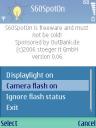 1. SpotOn :- This application changes your N73 into a handy torch lite by controlling the Camera LED flash light. Besides, it can also control the screen backlite so that you can keep the display on.
1. SpotOn :- This application changes your N73 into a handy torch lite by controlling the Camera LED flash light. Besides, it can also control the screen backlite so that you can keep the display on.
This is a very lite (less than 25 KB) and pretty useful application considering that the alternative commercial program NTorch costs 6.57€.
You can view the translated page by Google or Download
2. DivX Player :- DivX is the most popular type of video compression and we surely need an application that can play DivX/Xvid videos in our Nokia N73. There are commercial applications like smart movie which costs above $30. But what we need is a free player, and this one do exactly that. It can play DivX encoded files with subtitle support. The interface is good. You can control volume, seek forward and rewind from the joy stick alone.
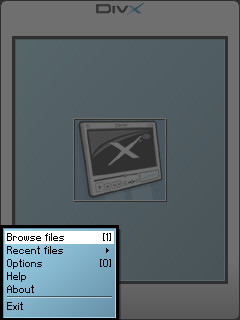
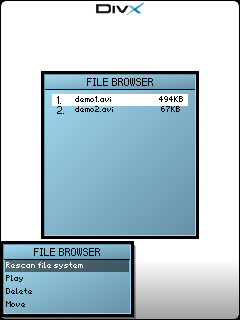
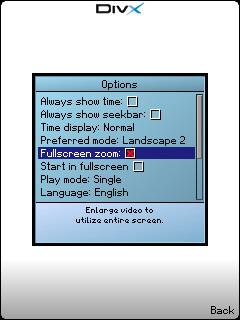
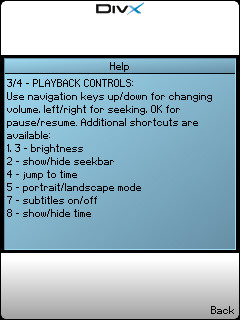
For download link and to know how you can convert movies to divx, please see the earlier post
3. Calcium :- This is surely the most usable calculator in a mobile phone. The interface is also cool.
Please see the earlier post for more details
4. MobiPocket Reader :- Though this application is a little limited without internet, it is still useful. You can download new free e-books from online sites using your PC/Lap Top and transfer it to your N73 using the desktop version of MobiPocket Reader. Also you can convert your existing documents. Either PDF or MS Office documents can be converted. The fonts are easy on the eyes too. A must have utility, if you like reading books in journeys.
Please see the earlier post for more details.
5. Screenshot:- This handy utility can take the screen shots of your mobile. Using this free tool, you can capture the screen by using the supported shortcut keys. Edit (the one with pencil icon) + * , Edit + OK can be selected as shortcuts. It is better to use Edit + *, as Edit + OK is used for selecting multiple items. We can select the location where the files to be saved. It can save files in JPEG, PNG in different qualities. It can also take continuous screen shots in specified intervals.
Uses are many
- You can capture a screen shot for an important information and send to other phone/PC
- If your application showing an error or unexpected things, you can contact the support division with the screen shot as reference
- You can capture scenes from movies
- You can write tutorials/reviews about an application with reference screen shots.
No comments:
Post a Comment